How to answer a call from the switchboard on a Max Lite Touchscreen Monitor
Use this article to answer a call from the switchboard on a Max Lite Touchscreen Monitor.
When the 1717/4x Video Door Phone receives a call from the switchboard, it rings and the screen lights up from its default switched-off state. The on-screen image of the switchboard operator will be displayed already during the call (if the switchboard is equipped with a camera).
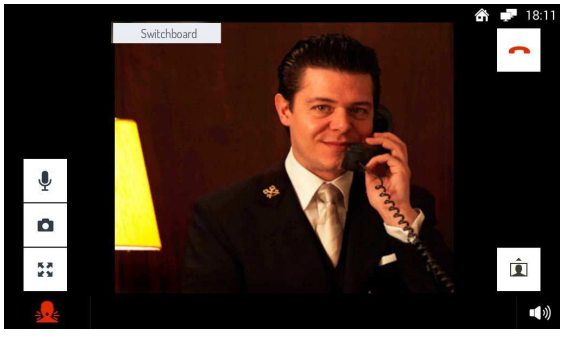
To answer the call and begin a hands-free conversation, tap the icon 
After answering, by tapping the various icons you can do the following:

|
Store a snapshot of the switchboard operator on screen. |

|
Enlarge or shrink the image, also changing its format from 4:3 to 16:9 |

|
Turn the Video Door Phone microphone off and then back on, to stop the switchboard operator hearing what you are saying. When the microphone is turned off, the corresponding icon is crossed out. The icon is only displayed after the call has been answered. |

|
Close the call. |

|
Change the audio volume in the switchboard-to-Video Door Phone direction (Video Door Phone speaker). |
