How to check and clear notifications on an IP MAX Monitor
Use this article to check and clear notifications on an IP Max Monitor.
A new notification is indicated by the flashing blue LED on the 1717/31, 1717/33, 1717/41 or 1717/43 monitors center button.
Checking
Check the icons on the top left of the monitor - This will show all the active notifications waiting to be dealt with or cancelled.
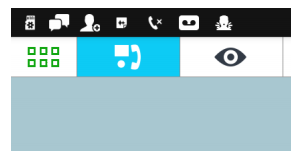
Here's a list of the possible notifications that could appear:
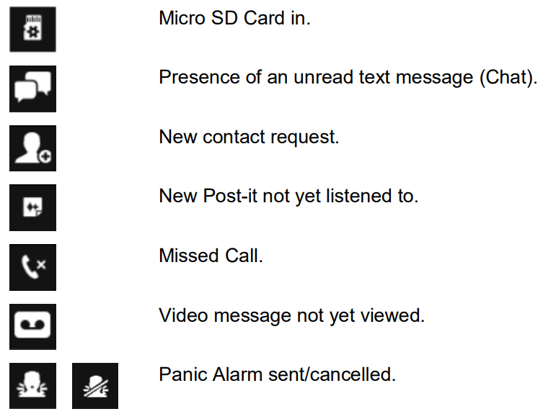
Clearing
To clear a notification you will need to place you finger on the top left hand side and swipe down.
This will reveal the notifications and then you can do the one of the following two things:
- Take action on a single chat message by selecting the notification
- Clear notifications by touching the 3 lines at the bottom right hand side a the notification box
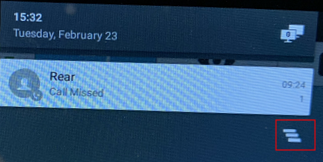
NOTE: If there is a Panic Alarm activation, this can't be cleared until the Concierge has cleared this on the Concierge Software first. If you see the Panic Alarm has been cancelled, this can be cleared by the monitor.

