How to connect to an existing site using PassanSoft
You should follow these steps if this is the first time you are connecting to a Passan site, and you are using a USB to serial converter and DB9 Null modem cable, connected directly to the controller from your PC, with all the controller DIP switches in the OFF position.
Step 1:
Open PassanSoft and click 'Connect to a site'
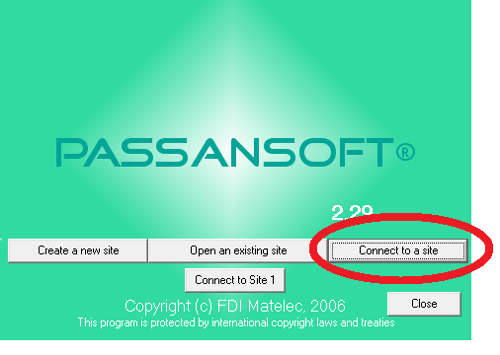
Step 2:
Next, click 'Connect to another site' then click 'Next'
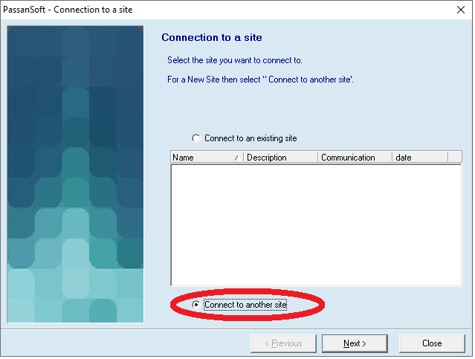
Step 3:
Now, you will need to pick the COM port where the USB to serial convertor cable is installed. See Steps 4 & 5 if you are unsure
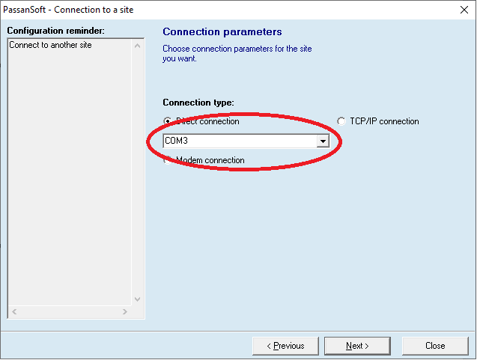
Step 4:
You will need to check your device manager at this point. Click the Windows 'Start' button and type in 'Device Manager', then select 'Device Manager'.
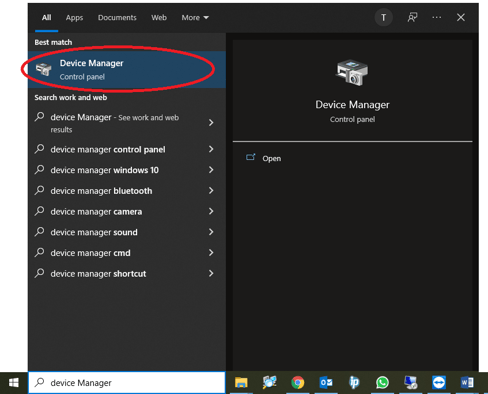
Step 5:
The COM port will be listed under 'Ports (COM & LPT)'
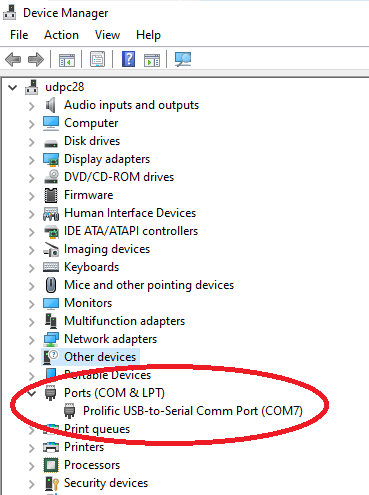
Step 6:
Now, use the drop down and select the correct COM port, then click 'Next'
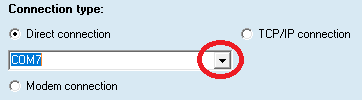
Step 7:
Then enter your User name and password (if prompted)
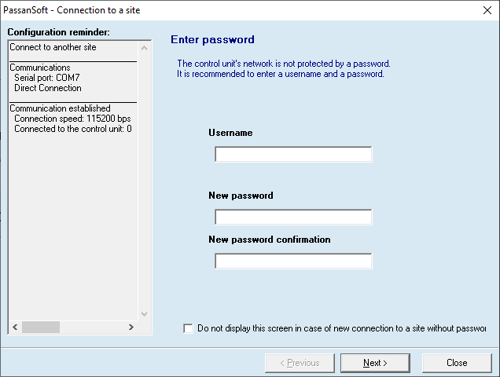
Step 8:
If you do not know the password and you cannot continue, you need to put in an incorrect password and click 'OK'.
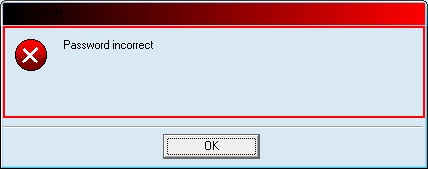
Step 9:
The system will generate a string of characters that you can copy and email to technical@urmet.co.uk - we can then decrypt your password for you
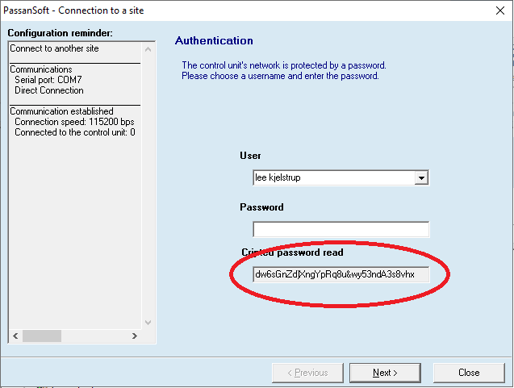
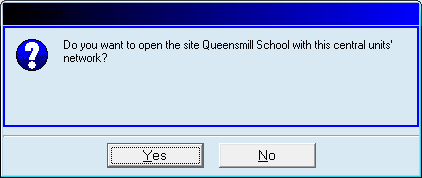
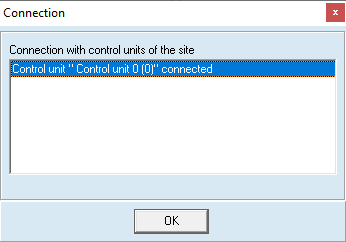
Step 12:
Finally, you should now be logged in to the site
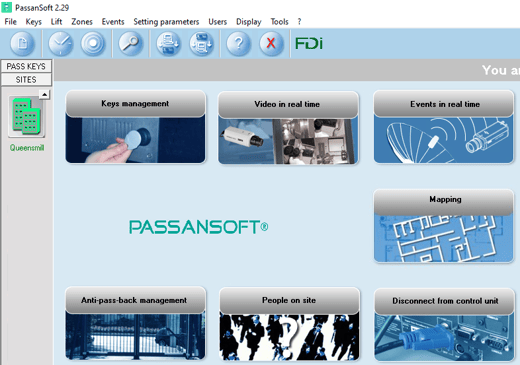
Please note, you can use these steps anytime that you need to add a new fob key to an existing site.
