- Home
- Legacy Systems
- IPerVoice
How to integrate RTSP Cameras on IP Max Monitors using the IPerVoice system
The IPerVoice System can integrate with various IP Cameras which can produce a RTSP Stream in a H264 format
The Camera needs to be within the same Network Subnet however out of the range of which the server in generating IP addresses for the IPerVoice equipment.
For example :-
IPerVoice Server Address 10.2.1.1
Subnet 255.255.0.0
IP Range 10.2.1.10 to 10.2.5.100
Possible IP Camera Range 10.2.10.xxx
Please follow the steps below
Login in to the IPerVoice Server
Scroll on the Left Hand Tree Menu and open New Devices
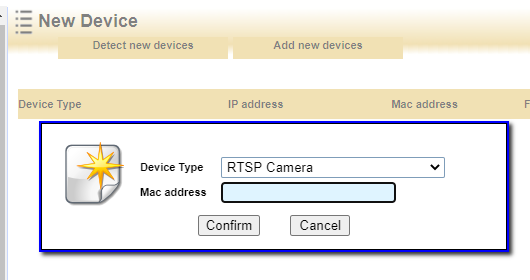 Click on Add New Device
Click on Add New Device
Select RTSP Camera
Enter MAC Address format xx:xx:xx:xx:xx:xx
Click Confirm
Click on Configure
You will need to know the IP address of the Camera, user name, password and the stream
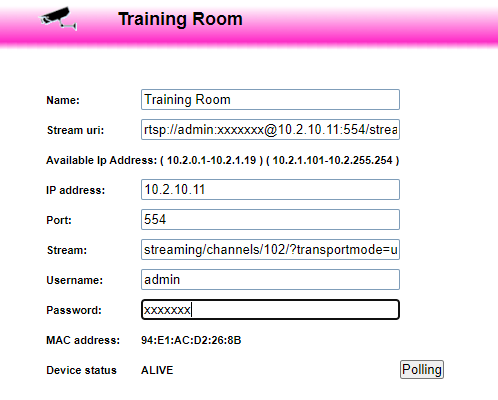
Title the Camera
The Stream URL will automatically fill in when the other fields are entered
Add IP address of Camera
Add the Port Number as standard this will be 554 however check with the Camera Provider
Add what the Stream details this will be different for all brands of Cameras, this example is for a Hikvision camera their stream is
streaming/channels/102/?transportmode=unicast
User that has been set up on the camera and Password
The stream is now populated, this stream can be checked using VLC Media Player
For an Apartment to View on the IP Max Monitor you will need to add to the Self-Insertion Button on the Stair Menu, Cameras in the Right Hand Box can be viewed by all monitors in that stair.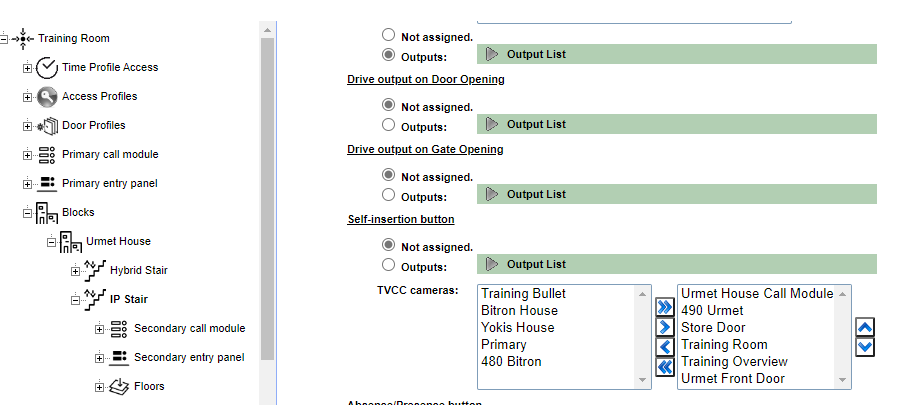 Click on Update System to send changes to the relevant monitors
Click on Update System to send changes to the relevant monitors
