How to set-up call forwarding on IPerVoice
Use this article to learn how to set up call forwarding on an IPerVoice system.
1. Firstly, the IPerVoice network needs to be connected to the internet.
This can be done by either a broadband connection designated for the sole use of the IPerVoice network or connection into a Landlord's existing broadband which may already exist for the use of the concierge. Between the broadband and the IPerVoice network it is recommended to use a secondary router. This will be under the control of the IPerVoice system engineer. This is also required to allow the blocking of the DHCP from the ISP broadband router. If the DHCP migrates to the IPerVoice network it will stop the IPerVoice system from working. Once the connections have been made and the broadband setup, then the server needs to be configured to enable the connection of the IPerVoice SIP server to the Urmet cloud based SIP server.
Follow the steps outlined below:
- Log in to the Server.
- Login as the sysadmin user (you will need the password from the system administrator).
- Navigate to the server configuration page.
- Amend the server network settings.
Example settings are as follows:
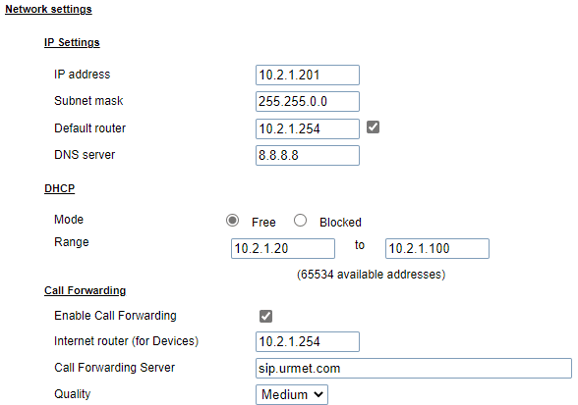
Check the internet connection. This option is at the top of the page
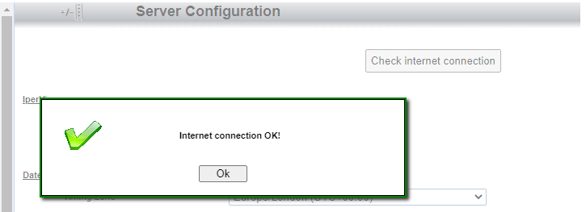
This needs to report as OK before you can move on. If this does not show a connection then please check your cabling and the configuration of the IPerVoice server and the routers.
2. Each resident will now need to download the Call Me app from either the Play Store or Apple Store.
- Once downloaded, they will need to create an account they will also be asked to create a username.
- When creating an account you will receive an email to verify your email address. Once this is received then select English and you will now be on the Urmet Cloud Server.
- If the email does not arrive please check Spam and Junk folders
- Once you have the username then this needs to be associated with an apartment.
- Log in to the server and navigate to the apartment details, and under the call forwarding option select Call Forwarding and enter your user name
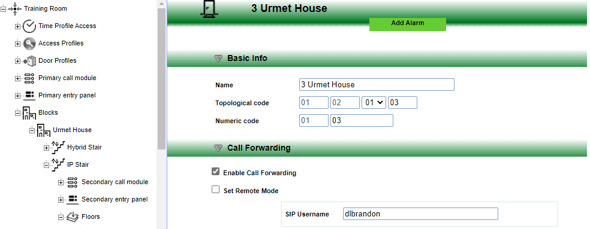
3. This now will populate the apartment MAX monitor with 3 options
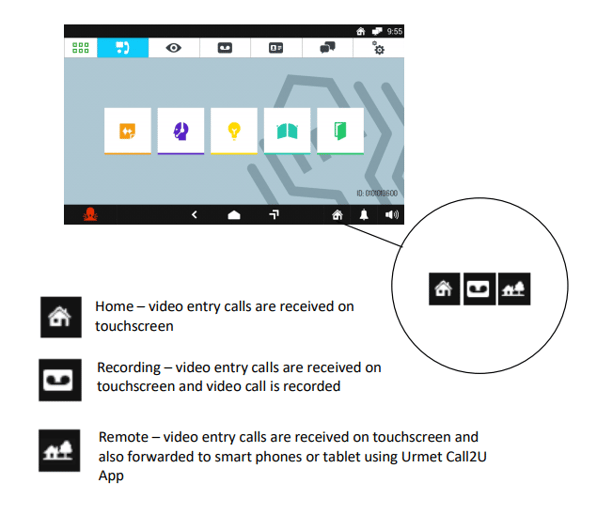
If remote mode is selected then when a call is received the monitor and the app will ring simultaneously and the first to answer will handle the call.
NOTE: the Call2U app has been replaced by the Call Me for use with all call forwarding system. Call2U will still work presently however it may be withdrawn in the future.
The resident will require a data signal on the mobile device either Wi-Fi or 3/4G. Poor signal will result in firstly the loss of the video stream or possibility the call. Only calls to the apartment station can be guaranteed. For the app to work it will need to have registration to the cloud server. This can be checked with the app open. There should be a green indication which means the APP is ready to take a call. Depending on the app user mobile setting the app should wake the mobile device to show an incoming call.


