- Home
- Legacy Systems
- Castel
How to change Firefox settings to login to a Castel Panel
You should follow these steps to change your Firefox settings if this is the first time you're logging into a Castel panel.
STEP 1:
Firstly, open the Firefox browser. In the browser bar type about:config
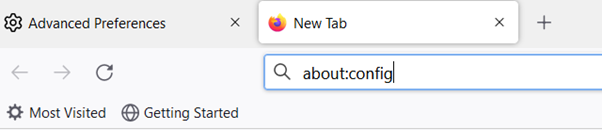
STEP 2:
Then, you will be taken to the warning page below. Click on Accept the Risk and Continue.
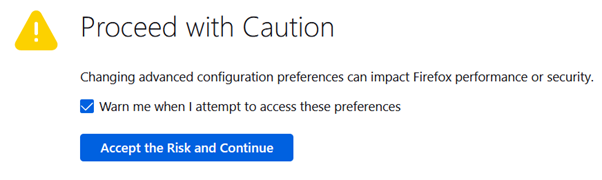
STEP 3:
Now enter tls and scroll down to security.tls.version.min

STEP 4:
As a default setting, this will be set to 3. Change this to 1 and return, this will now be set as 1. Close the browser and reopen it. Finally, enter the IP address of the Castel Panel.

STEP 5:
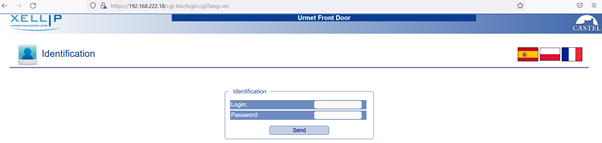
Please note, you will need to accept the security options the first time you login, that way you will not need to accept these settings for subsequent logins.