How to change screen setting on a Max Lite touchscreen monitor
To change screen settings:
- Turn on the screen, if off, by tapping it at any point or by pressing the centre button on the 1717/4x Video Door Phone.
- If your current page is not the video door phone page, tap the icon
 to access the Top Page and then the icon
to access the Top Page and then the icon  for the video door phone.
for the video door phone. - Tap the icon
 at the top right to go to the video door phone general configurations page:
at the top right to go to the video door phone general configurations page:
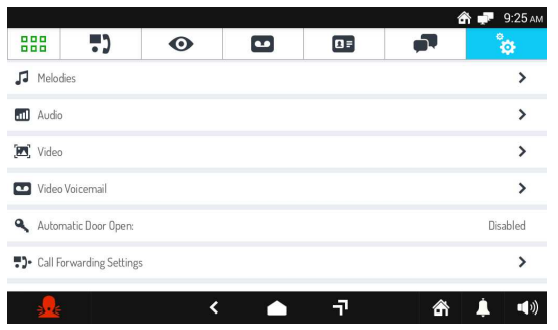
Tap the writing Video. A window opens listing the various screen parameters (the current value is shown to the right of each parameter):
- Screen Brightness
- Idle Timeout, i.e. the idle time delay after which the screen will go off.
- Default Video Mode For Calls, i.e. the screen format (16:9 or 4:3) for incoming video door phone calls. The video format can be changed, temporarily, even during a call via the the icon

- Tap the parameter that you wish to change. A pop-up window opens where you can change the current parameter via a slider control or select a new setting from a given list.
- Select the required parameter or tap the X icon at the top right to close the window without making any changes.

