How to create an IP apartment in IPerVoice
TABLE OF CONTENTS
Creation of an IP Apartment
Dependent on the site pre-configuration you may need to start from Block/Stair/Floor/Apartment creation. Please follow the configuration steps.
Step 1: Creation of a New Block
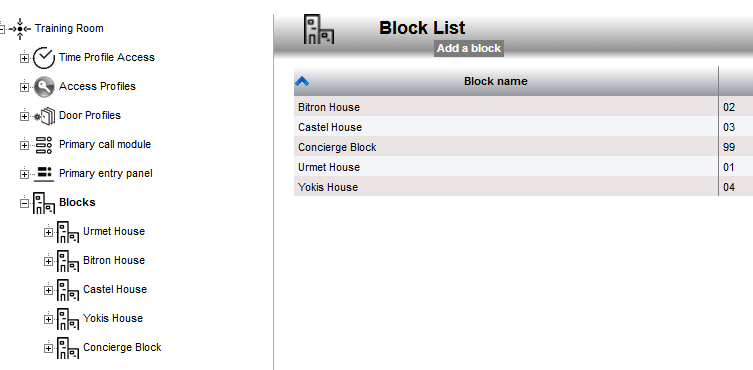
Click Add a Block
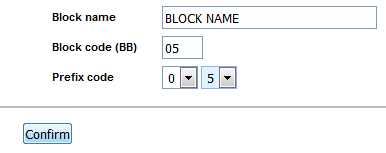
Name the Block add a Block Code and a Prefix if required, Click Confirm
Step 2: Creation of a New Stair
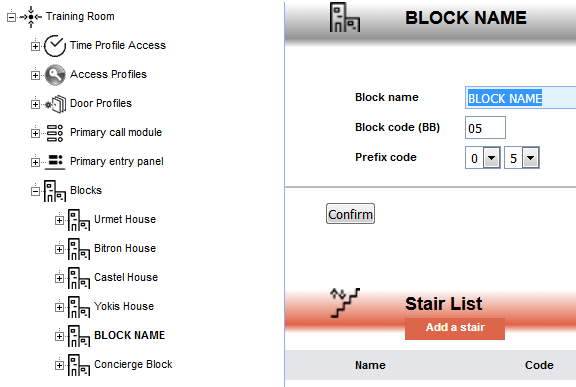
Once the Block has been created then click on Add a Stair
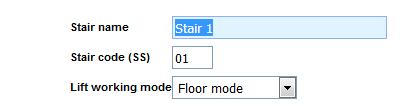
Name the Stair and add stair code and click Confirm
Step 3: Creating a New Floor
Once the Stair has been created then you can create all the floors it that Block
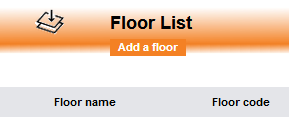
Click on Add a Floor

The format we use is Ground=00, Level 1=01 Level XX=XX
Step 4: Creating an IP apartment
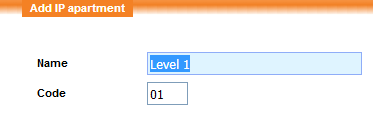
Click on the Floor then Click on Add IP Apartment
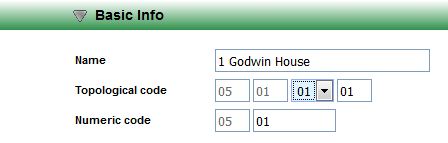
Enter Apartment Name
Complete Topological Code
Topological Code 1st and 2nd Octets can’t be changed as they input by the server these correspond to Block and Stair
The 3rd octet denotes the floor, the 4th octet is the relative apartment on floor in this case the 1st apartment
Complete the Numerical Code this is the dialling code from the Call Module.
If Prefix dialing is employed the first octet of numerical will be automatically inputted from the server and can’t be changed.
Please Note the Topological and the Numeric codes must be unique.
Step 5: Allocating IP Monitor to Apartment
Check the Server configuration and checked the Server DCHP status.
Click on New Devices
If DHCP Blocked then you will need to add the IP Monitor manually using the MAC address.

Click Add New Device
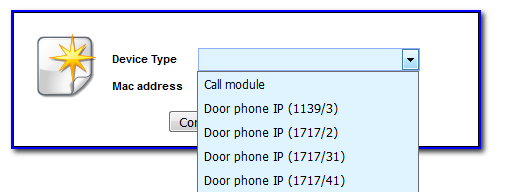
Select from the drop down the device you are installing.
Please note for 1717/33 use 1717/31 this is due the only difference is the monitor colour
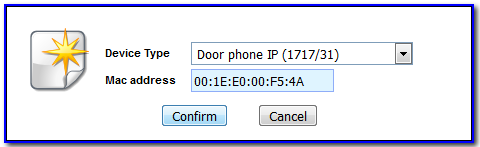
Enter the MAC address and click confirm
The device will now appear New Devices and be allocated an IP address from the server.
If the DHCP is open then it will appear in New Devices automatically.

Click on Configure
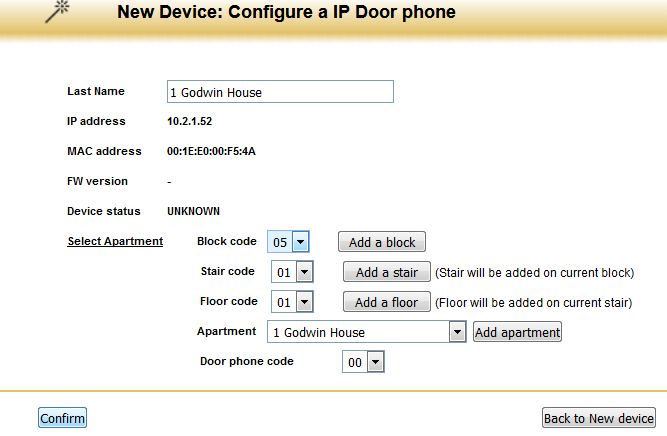
Enter Apartment Name
Select the Block, Stair, Floor that the Apartment is located
Use the drop down by Apartment to select the Apartment
Ensure Door Phone Code is 00 for Master, 01 for the first of the Slave Monitors
Click Confirm
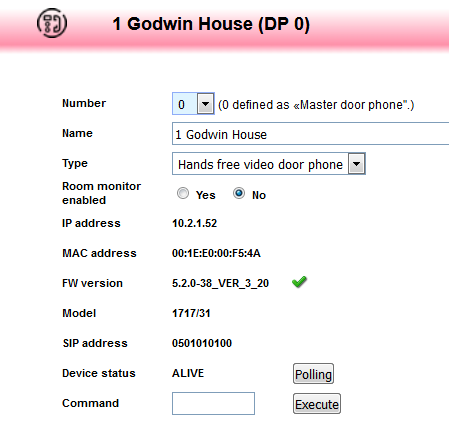
The page will now jump to the Apartment showing the all the details of the IP Monitor. Click on Polling the device should now shown ALIVE and be ready to be tested.
