How to send a text message on a Max Lite touchscreen monitor
To send a text message to another 1717/4x Video Door Phone:
- Access the main page of the Video Door Phone application
- Tap the icon
 . If no chat has been activated yet, the following window opens:
. If no chat has been activated yet, the following window opens:
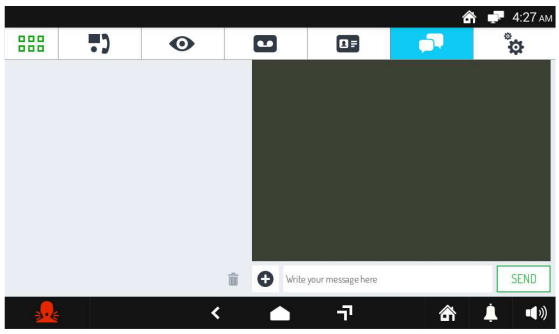
- Tap the message entry field to type your new message. Once you have finished typing, tap the SEND button.
- Tap the icon
 to select message recipients. You can only send messages to contacts in your address book that have been added manually, or other Video Door Phone s that are present in the same apartment.
to select message recipients. You can only send messages to contacts in your address book that have been added manually, or other Video Door Phone s that are present in the same apartment. - Tap the SEND button to send the message. A notification will be displayed on the Video Door Phone to which the chat message was sent.
If you had already started chats, you can directly select in the left-hand box the recipients to whom your message will be sent.
You can also send messages from the address book. To do this:
- Tap the icon
 next to the recipient (this icon is only displayed for manually added contacts or for Video Door Phones in the same apartment). A message window opens where messages previously sent to that recipient are shown, complete with date and time of sending.
next to the recipient (this icon is only displayed for manually added contacts or for Video Door Phones in the same apartment). A message window opens where messages previously sent to that recipient are shown, complete with date and time of sending. - Tap the message entry field to type your new message. At the end, tap the button SEND in the white box to send the message.
