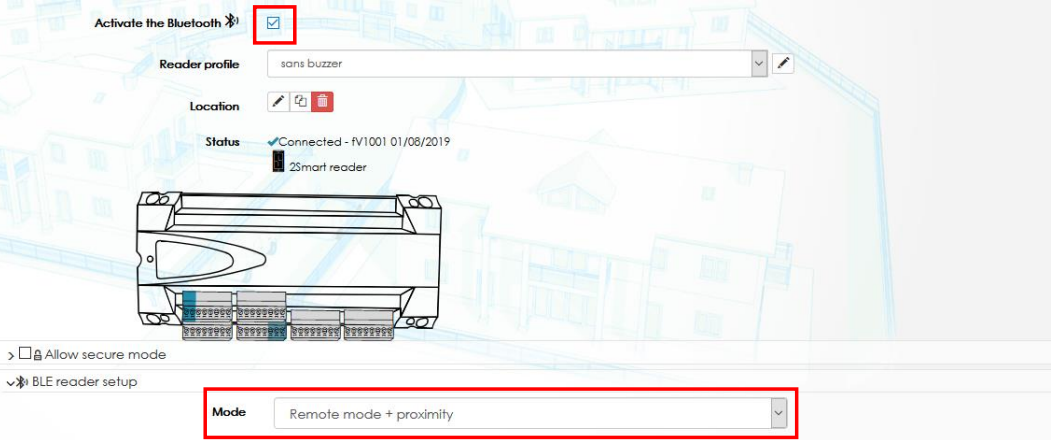How to set up the readers for Bluetooth Access in IPassan Manager
This article shows you how to set up the readers for Bluetooth access in IPassan Manager.
Step 1
In the 'Equipment & Settings' menu of IPassan Manager (where you set up the readers), you first need to enable Bluetooth capability for every reader.
- To do this, click on the reader in the menu, then click 'Activate the Bluetooth'.
- When Bluetooth is activated, a yellow Bluetooth Icon is displayed next to the reader in the menu - see below for clarification.

Step 2
Once this box has been ticked, you will now need to select the range of the reader (proximity only or proximity and long range).
NOTE: Both the reader and the resident's Bluetooth access permissions must be the same, for example...
- If the reader is in proximity and long range mode, but the resident only has proximity access enabled on their K APP, then the user would not be able to use long-range access to open the door.
- If the reader is in proximity only mode, but the resident has both long range and proximity access permissions, the resident will only be allowed to use proximity mode to open the door.
Step 3
Once you have activated Bluetooth for the reader, IPassan Manager then shows this reader in the credit server, which provides specific encryption keys for the selected reader.
- In order to successfully transfer keys and information to the credit server, and the K App, the computer must be connected to the internet when you are setting up Bluetooth Access.
Please see the screenshot below for an example of this process: