How to add a user and a Bluetooth Credential to a site on IPassan Manager
Use this article to learn how to add a user and Bluetooth credentials in IPassan Manager.
To add a user and a Bluetooth Credential to the system, please follow these steps:
1. Whilst logged into IPassan Manager, select 'Equipment & Settings'
2. Select 'BLE Access'
3. Here, you will see the quantity of credits available within this site
4. Select 'Users & Access Profiles'
5. Drill through your architecture to find where the user belongs (for example 'First Floor, Sales')
6. Select 'Add a User' - you will now be greeted by the following screen:
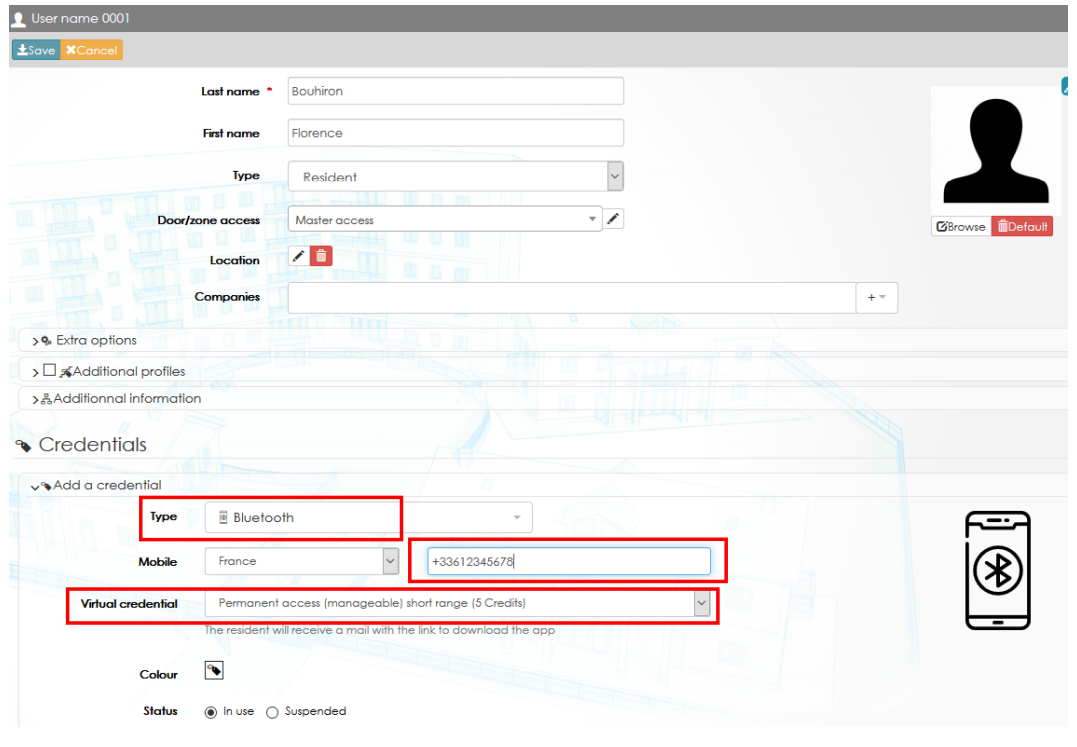
7. Enter the First and Last name of the user. Make sure to also select the correct Door/Zone Access from the dropdown list
8. Add the phone number of the user
9. Select 'Add a Credential'
10. Use the dropdown to select the virtual credential type - in this case it is 'Bluetooth'
11. Enter the users' mobile number, ensure that the correct country is pre-selected (UK) - enter the number with the country prefix (e.g. +44)
12. Enter the users' email address
13. Use the virtual credential drop down & select the credential that will be allocated, for example visitor/permanent access and short range/long range.
14. Click 'Save'
15. The user will now be emailed with a link to download the K App
16. Process complete - you have successfully added a Bluetooth Credential and User to the system!
NOTE: To successfully transfer keys and information to the residents' K App, the management computer needs to be connected to the internet when editing, creating or removing credentials.

