How to credit a customer's Bluetooth account
Use this article to learn how to add more credits to a customer's Bluetooth account.
To provide more credits to a customer/sites' Bluetooth account, the customer should first have raised an official purchase order with you, as no monetary transaction can happen within the FDI Bluetooth Portal.
Step 1
The first step is to log into the Bluetooth FDI Portal - If you cannot remember your login details, please contact customerservice@urmet.co.uk.
Step 2
At the top of your screen, there will be an 'Account' drop down, click on this and then click 'Credit'.

Step 2
Now, a form will appear which you need to fill in. Your balance will appear at the top which you cannot exceed.
- Enter the account that needs to be credited - This is simply the customers login which is displayed on the home page of the FDI Bluetooth portal.
- Once this has been entered, the correct account will populate below.
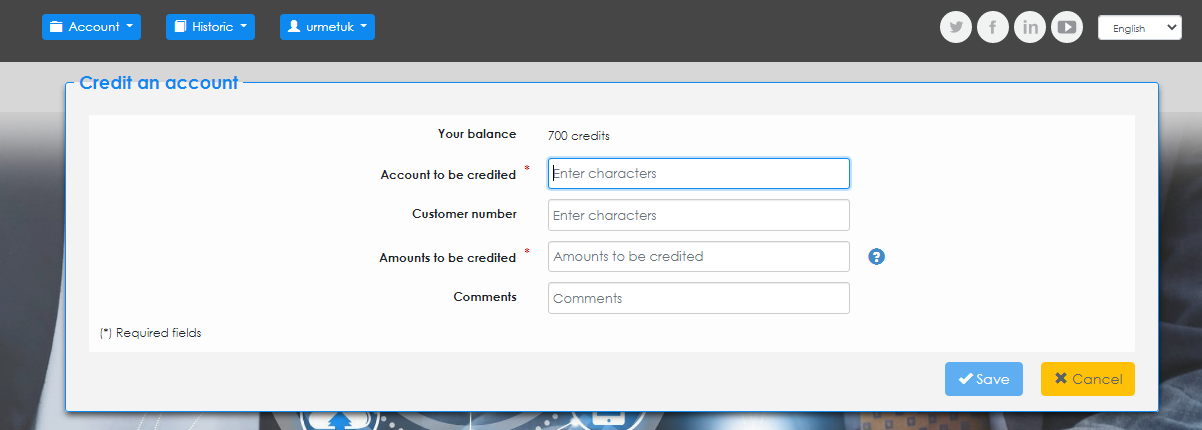
Step 3
Now, type in the amount of credits you would like to transfer to the customer's account for a credit to Bluetooth credential 'exchange rate'. Once this has been filled out, click save.
Your account will be debited the credits, and the customers' account will be credited - it's that simple!

