How to install and configure a 1039/37 Lift Interface
This article shows you how to install and configure a 1039/37 Lift interface in IPerVoice.
Contents:
Connections
The Lift Interface is a riser device and therefore needs to be connected to the IPerVoice system using a 1039/50 Gateway and 1039/20 Power Supply.
- If there is not a 1039/50 Gateway, for example if it is a full IP system, the 1039/50 Gateway will need to be connected to the LAN and added via New Devices and allocated to the relevant Block/Stair.
- A 1039/20 Power Supply will also be required. This will supply the power to the 1039/37.
- Multiple 1039/37 can be connected to a riser dependent on the number of lift relays required. These will just link in the Bus out to Bus in connections.
Configuration
The device needs to be added to the IPerVoice database. This is done by modification of the existing database.
Login in to the IPerVoice server (Username and Password required). On the left hand side tree menu click on the Block where the device is to be added. Then click the Stair and the Gateway: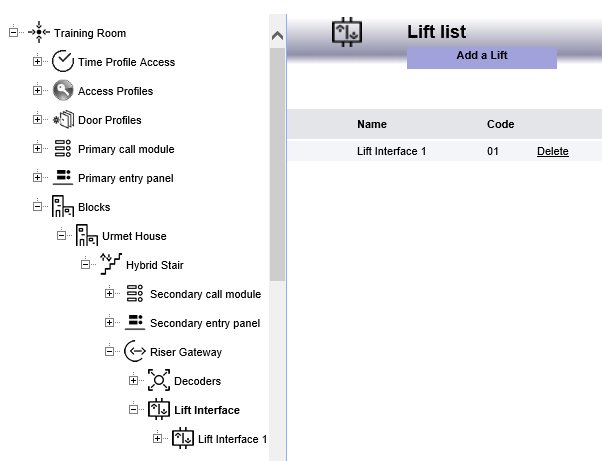
Click on Add a Lift ...
Complete the Name and the Code - The code needs to be unique number. Convention is 01 for Lift Interface 1, 02 for Lift Interface 2 etc. Click Confirm.
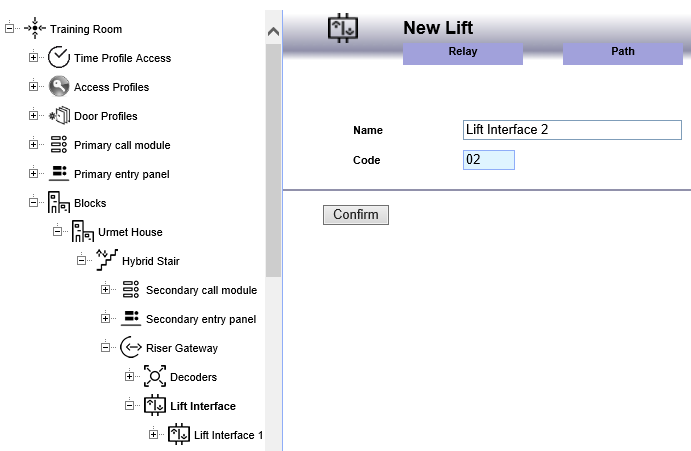
Repeat for all Lift Interfaces - For ease of allocation label the relays with the floors they will be connected to:
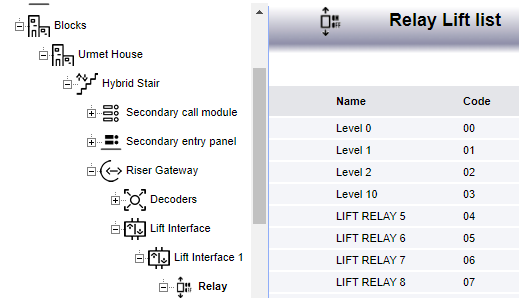
Click on Paths - then click Add a Path :
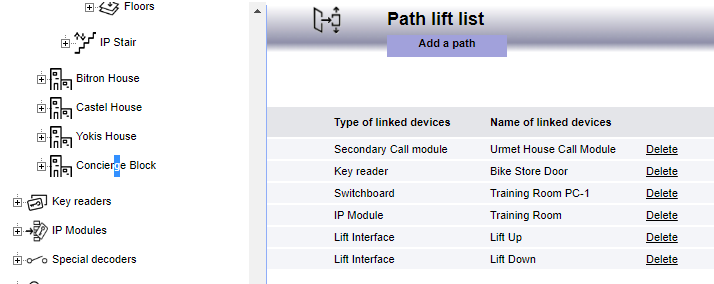
Create the required paths to allocate processes to relay activation:
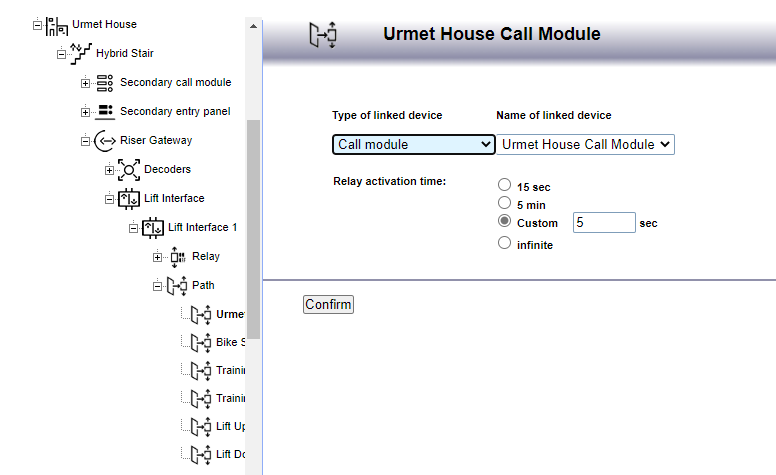
Navigate to the tree menu on the left-hand side and select Floors:
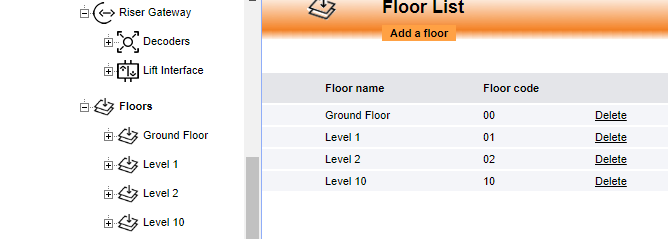
Click on Floor to allocate the relays.
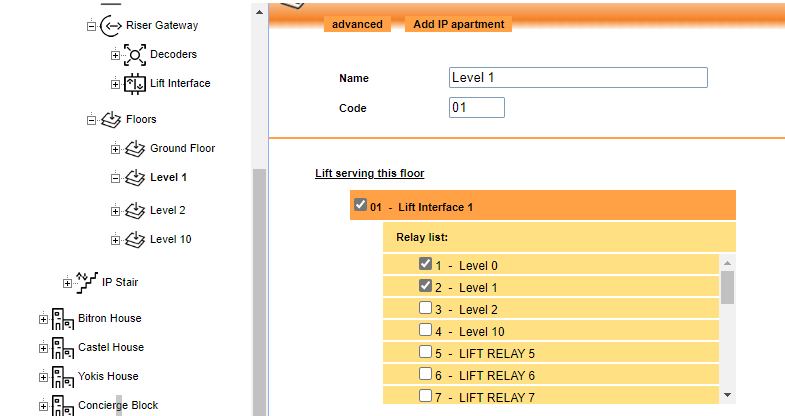
Allocate the relay/relays required to be activated under the condition - All 24 relays can be activated at once.
- This needs to be repeated per floor.
- This is known as the simple configuration where all Paths are allocated to the same relays.
For Advanced configuration click on the Advanced tab - This will allow for each path to be allocated separately:
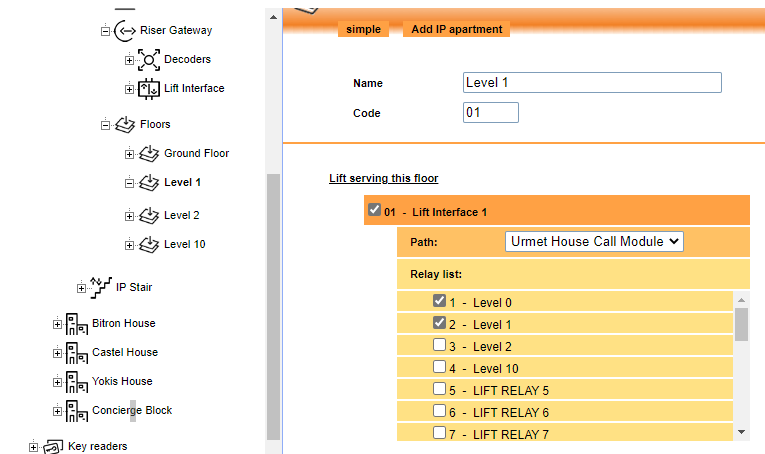
Once the Lift Interfaces are configured then the configuration file will need to be sent to the individual unit.
Programming
This is achieved either using an Android based smartphone or a Bluetooth enabled laptop.
- A DAT file will need to be created by the server. Click Maintenance then Write to Mobile to download the DAT file. This file will then need to be saved to the laptop or transferred to the Android smartphone.
- A 1039/56 Bluetooth Dongle will need to be plugged into the 1039/37 and the file transferred to the Lift Interface.
- Once all the files have been transferred the status of the Lift Interface can be checked on the IPerVoice front end. The status needs to be ALIVE or the 1039/37 will not work.
- Any further changes will not need to be transferred as the 1039/37 will now have an ID on the IPerVoice bus.
- The 1039/37 uses a common connection for the first 12 relays and a second common connection for relays 13-24. This can be joined together to be used for all relays if required.
1039/37 Datasheet

