How to Set Up 'Double Authentication' on a Reader in IPassan Manager
Double authentication, also called 2 factor authentication, is available on our 2Smart Entry Panel & PK80 Reader (reader + keypad).
Enabling it in IPassan Manager means that to gain access through a door, you'll need to both present your token to the reader, and enter your door code into the keypad.
Only once both credentials (token & door code) have been accepted, will access be allowed through the door.
To enable double authentication for a reader on site, follow the steps below:
Step 1:
Go to the reader's settings & tick the 'Allow secure mode' checkbox.
Once selected, open up the 'Allow secure mode' box and you'll see 2 fields, we're focusing on the dropdown field for 'Type'.
From the dropdown, select the 'Double authentication' option. 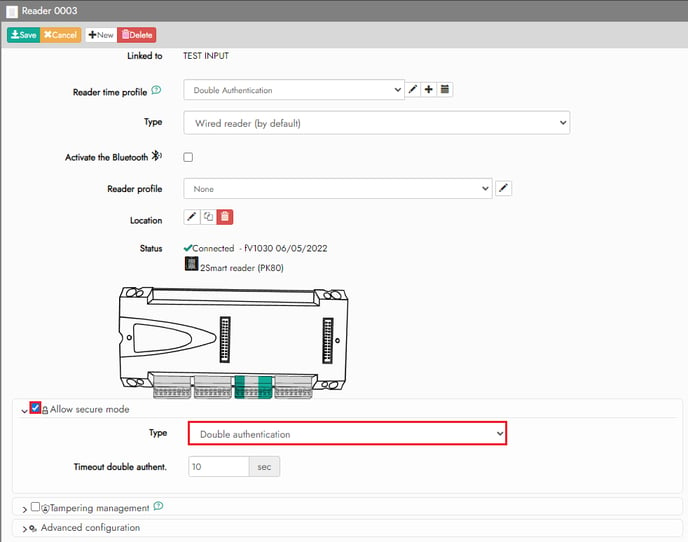
Step 2:
Save your changes and navigate to 'Time Profiles', and then 'Reader Time Profiles'.
Now, click the 'Add a reader time profile' button at the top of the page.
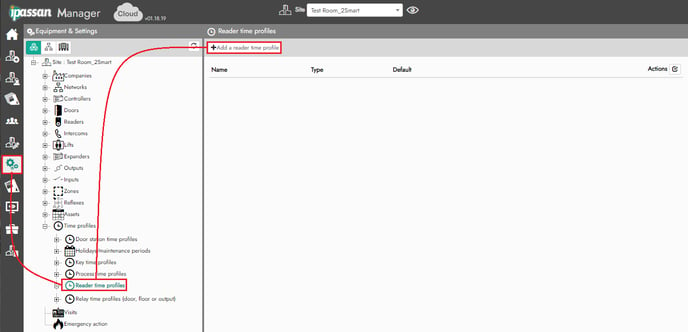
Step 3:
Select the times for when you would like the double authentication to work/be active.
You need to use the red colour code, which is 'Secured Mode', this is the mode for double authentication (i.e. where you need both credentials).
In the example below, we have chosen to use double authentication during the hours of 09:00-17:00 Monday - Friday.
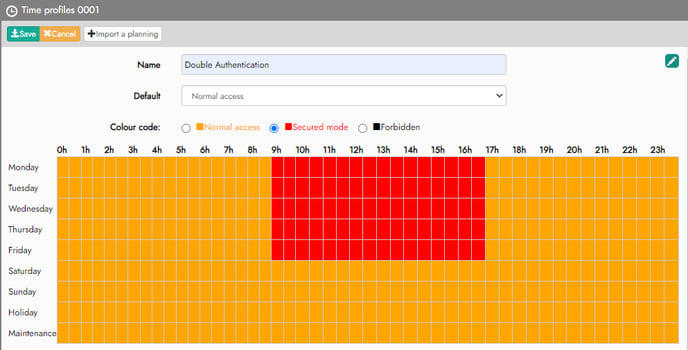
Step 4:
Then, simply select the readers you want to use double authentication from the dropdown list.
In the example below, we have chosen 1 reader to use double authentication.

Step 5:
Once you've selected all the readers you want to use double authentication from the dropdown list, click the 'Save' button.
![]()
You've now successfully added double authentication to readers in IPassan Manager!
