How to validate a Bluetooth account
Use this article to learn how to validate a Bluetooth account.
Step 1
Once an account has been set up in the FDI Portal (either for the installer by Urmet, or for the client by the installer), an email will be automatically sent to the new account's primary admin.
This email will contain a link to their new FDI Bluetooth account, and will also contain their login details and temporary password.
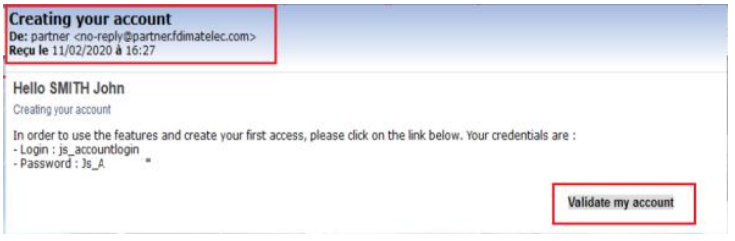
Step 2
Upon clicking on the 'Validate my Account' button, the primary admin will be redirected to the FDI portal where they will be prompted to generate a new password for their account.

Step 3
Once a new password has been entered, click save. Your account has now been validated!
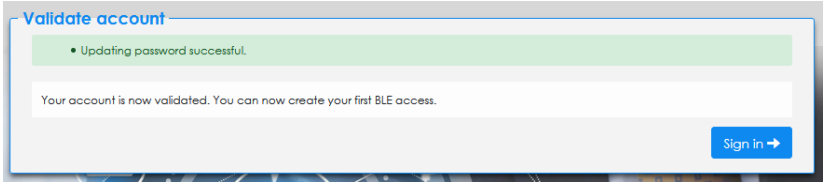
NOTE: This process applies both to the installer, and the client (building manager).

